| |
This section contains a tutorial for working with applications
in SRS.
-
Query EMBL for the entry with the accession number "M18415".
-
If you need help with this go to the "Querying" chapter.
-
Select the applications drop-down menu from the "Entry List" page.
-
The list of applications for DNA sequences is shown in figure 1.
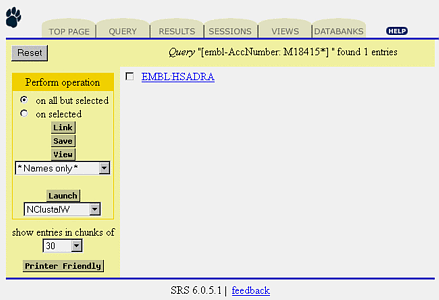
FIGURE 1. Select an Application to run.
-
Click an application name.
-
For this example click "BlastN".
-
Click the "Launch" button.
-
This brings up the "Application Launch" page. See figure 2.
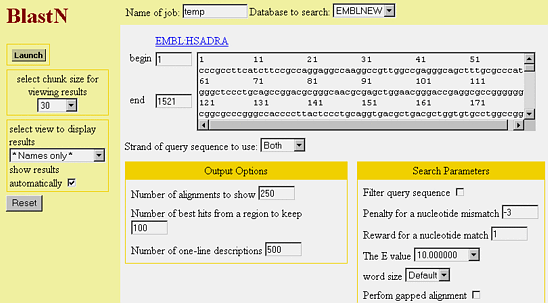
FIGURE 2. Application Launch Page.
-
Click the "Launch" button.
-
Use the default settings for the application invocation. This will bring
up the "Application Invocation" page, shown in figure 3.
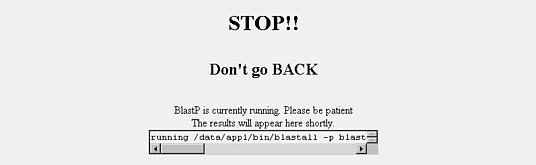
FIGURE 3. Application Invocation Page.
-
When the "Application Invocation" page finishes loading the "Entry List"
page will be displayed. See figure 4.
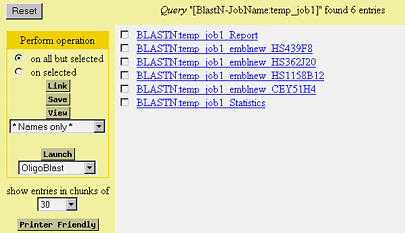
FIGURE 4. Application Results.
-
Click the hyperlink for one of the entries to examine the results of the
application or apply one of the applications views.
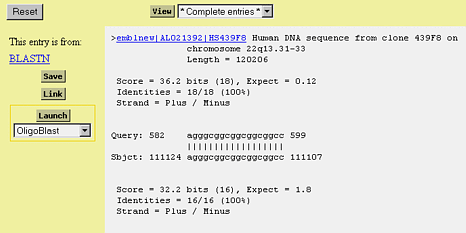
FIGURE 5. Application Results.
Note: If you need help with the options in the "Application Launch"
page click the option name hyperlink. You will see a description for the
option as well as valid fields hen appropriate. |