|
|
|
 |
 |
Linking
|
| |
After querying a databank with SRS you may want to know
more information about some of the entries. For example, a query of EMBL
may return several DNA sequences about a subject, but you may only be interested
in those sequences that use a specific protein. To refine your results
you could link them to SWISS-PROT or link them with a set of SWISS-PROT
entries from another query. The best way to understand a new concept is
to dive in and start doing it.
-
Query EMBL for accession number "M18415".
-
The EMBL entry will be displayed in the "Entry List" page. See figure 1.
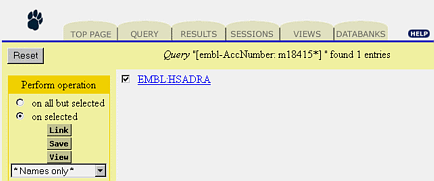
FIGURE 1. The selected entry will be linked.
|
 Linked data
in the entry: Linked data
in the entry: |
|
-
Click on the hyperlink to view the entire entry.
-
Scroll through the entry until you find the SWISS-PROT hyperlink with the
unique identifier (the accession number) "P08913". This hyperlink represents
an SRS link.
-
Click the hyperlink to view the entry.
-
Click your browsers "Back" button to return to the "Entry List" page.
|
 Using the
"Linking" page: Using the
"Linking" page: |
|
-
Click the "Link" Button .
-
This will bring up the "Linking" page. See figure 2.

FIGURE 2. The SRS Linking Page.
-
Choose SWISSPROT.
-
Select the checkbox to the left of the SWISSPROT hyperlink.
-
Click the "Submit Link" button.
-
The default settings are used for this example.
You're done! You have just successfully completed a linking operation.
There is a lot more to linking, however, and this little example only served
to scratch the surface. |
| 4.1 What
is Linking? |
| |
SRS finds entries in other databanks that have a cross-reference
relationship with entries in your query or vise-versa. SRS finds these
cross-references and either returns the set of entries in the linked databanks,
or returns a subset of the original entries that have (or that specifically
do not have any) links with the selected databanks. |
What
is a Cross-Reference |
| |
Two kinds of cross-references exist in a databank entry,
explicit and implicit. They can both be found in many places in the entry.
The explicit cross-reference might be defined in the form of "databank;
unique identifier", where the unique identifier is often the accession
number. For example, you looked through the EMBL entry in the previous
example and found "swissprot; P08913;" with the accession number as a hyperlink
to the actual entry.
An explicit cross-reference exists because someone, either the
originator of the entry or the databank maintainer, has recognized the
relationship that the entry has with entries in other databanks and added
it.
Implicit cross-references may be derived from organism or small
compound names. Unfortunately, implicit references are harder to deal with
due to the lack of standards for identities such as organism names.
|
 |