| |

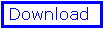
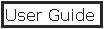
- Files
- Control Panel
- Move & Rotate
- Display
- Rendering
- Tools
- Mutations
- Torsions
- Preferences
- hardware stereo
- electrostatics
- surface
- tips & tricks
Index
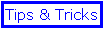
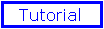
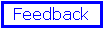
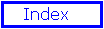
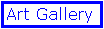
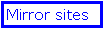
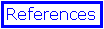
by N.Guex
& T.Schwede
|
|
Cool
Features
This page can be considered as a
collection of tricks and tips that didn't fit well in other
pages. Even though the Swiss-PdbViewer is quite intuitive,
some nice features are more burried. Therefore reading this
page will transform you in a Swiss-PdbViewer guru.
- "option" click on a group name (right mouse button on
the PC) either in the control panel or in the align
window will center the carbon alpha of the group
in the display window. It is quite useful if the group
was out of screen, and can also be used to rotate the
molecule around the carbon alpha (see the paragraph about
the rotation tool ).
- Hitting the "Help" key or the "=" key ("Insert" key
or right mouse button for PC users) will automatically
move and scale the molecule so that all visible groups
fit in the view.
- "Shift" click on any column of the control panel
apply the change on all groups. For example,
shift-click in the "side" column will display/undisplay
all sidechains, shift click in the "color" column will
prompt for a new color to apply to all groups...
- You can go directly to the top or the bottom of the
Control Panel, Align Window or Text Window with the
keyboard "Page-up" and "Page-down" keys (nothing
exceptionnal here).
- When slab mode is activated, its position
along the Z axis can be changed by holding down the
shift key while moving the mouse up or down. It allows to
look at different parts of the protein.
- It is possible to renumber amino-acids by
selecting them and then using the "Rename Current Layer"
item of the Edit menu. You will be asked for a number
that will be applied to the first amino-acid selected.
Next selected amino-acids wil be renumbered accordingly.
- You can change the dot density in the dialog
that allows to change the windows caracteristics (size,
view angle, and so on).
Please, note that dot surfaces are recomputed after any
operation, and it can take time (however, you may
interrupt the process any time by hitting the "esc" key).
The reason I do not store all computed points and then
rotate them is purely a memory concern (some programmers
have to take care of the few memory that remains once you
have opened a word processor and a web browser).
Note that you can momentaneously prevent all dots surface
to be drawn even if they are marked "on" in the Control
Panel with an option of the "Display" menu.
- Holding the shift key while choosing any of the
"Color By" item of the display menu will apply changes to
all layers.
- Holding the Control key while choosing any of the
"Color By" item of the display menu will apply changes to
selected groups only.
- Holding the shift key while selecting an amino-acid
in the "Align window also selects corresponding aa of
other layers.
- Hitting the "*" key while the mouse is on-top of an
aa in the align window will browse the rotamer library to
select the best sidechain.
- Clicking on an ATOM or HETATM line of a text pdb file
will automatically center the view on the clicked atom
and display only groups that are in a 7Å sphere
around this atom.
- Clicking on a CRYST1 line of a text pdb file will
load the unit cell infos (The unit cell is displayed only
when the appropriate checkbox item of the EDM preferences
is enabled).
- Clicking on a MTRX line of a pdb file will load the
matrix transformation and will let you apply it on the
currently selected groups of the current layer.
- Clicking on a line of a text file containing an
uppercase amino acid name followed by a number will
automatically center the view around this residue
(provided that such a group exists in the current layer).
This is very useful to inspect results of whatcheck
[4].
- Left and right arrow keys will center the view around
the CA of the following (or previous) residue when an
electron density map is loaded.
- up and down arrow keys will change the sigma
contouring value when an electron density map is loaded.
(for the second contouring value, use shift key).
|
 ExPASy Home page
ExPASy Home page ExPASy Home page
ExPASy Home page
 ExPASy Home page
ExPASy Home page