| |

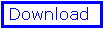
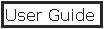
- Files
- Control Panel
- Move & Rotate
- Display
- Rendering
- Tools
- Mutations
- Torsions
- Preferences
- hardware stereo
- electrostatics
- surface
- tips & tricks
Index
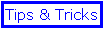
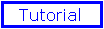
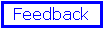
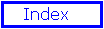
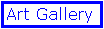
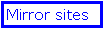
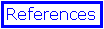
by N.Guex
& T.Schwede
|
|
Preferences
You can configure Swiss-PdbViewer in may ways, and save
several different preferences files, which lets several users share the
program with different settings. In any cases, a default preference file
will be created and altered each time you quit the program. this file
will contain the exact configuration present at the time you quit the
program. If you want to alter your own preference file, you will have
to explicitly save it.
It can be useful to make several preference files, each
of them containing for example various rendering colours or bond sizes.
Therefore, to alter the display of a view, you will simply have to load
a new preference file. If you want to share a view that you like with
an other user, be sure to give him both the pdb file and the preference
file, otherwise, the appearance of the molecule will depend on his own
particular settings.
Note that preference files can be exchanged between PC and Mac without
problem.
- Modify last Prefs dialog
Redisplay the last preference dialog used to allow further modifications.
- Open
Replace the current settings (Default.prf) by those coming from an alternate
file.
- Save
Saves the current settings in a file for future usage. Note that the
current settings are always automatically saved in the "Default.prf"
file when the user quits the program.
- General
This dialog mainly allows the user to alter the comportment of the program
at startup and when a file is loaded.
- Loading Protein
You can use this dialog to alter the preferences so that a protein is
automatically coloured by secondary structure, with a ribbon displayed
instead of the traditionnal wireframe representation and superposed
onto previously loaded proteins, with a structural alignment computed.
- Real Time Display
In order to insure a "smooth" handling of real-time molecule displacements,
a number of options aimed to reduce the CPU load are provided. You can
decide the degree of "realism" to allow when moving a molecule by deciding
if you want Hydrogens to be drawn during the operation. The same is
true for Sidechains. Besides, you can decide if you want to allow the
molecule to be displayed in stereo during real-time operations.
To allow a finer control of the CPU load, you can modify the maximum
number of lines to draw. If the number of lines to draw exceeds this
threshold value, the program will first attempt to draw the molecule
without stereo view, then without hydrogens, and eventually without
sidechains. In order to reduce even more the CPU load, allow the program
to draw only one group out of n by modifying the last dialog item. These
options are especially useful on 68K Macs.
Note: the maximum number of lines that can be drawn during real-time
operations is deliberately limited to 15000 on Power Macs, 10000 on PC
and 5000 on 68K Macs.
- EDM
This dialog lets you alter the colour of the electron density map, as
well as the contouring sigma. The same map can be simultaneously contoured
at two different sigmas with different colors. Two speed up rendering,
you have the possibility to use a coarse contouring along one or several
of the unit cell axis.
The unit cell axis are coloured in red for a, green for b and blue for
c. You can easily mark where you are in the unit cell, as section are
dotted, with a yellow mark every 10 sections.
Note that you can display the unit cell even when no electron density
map is loaded. However, avoid to do it if you don't need it, as it will
slow down the real time display.
|
 ExPASy Home page
ExPASy Home page ExPASy Home page
ExPASy Home page
 ExPASy Home page
ExPASy Home page