 ExPASy Home page ExPASy Home page |
Site Map | Search ExPASy | Contact us |
 ExPASy Home page ExPASy Home page |
Site Map | Search ExPASy | Contact us |
| Hosted by NCSC US | Mirror sites: | Canada | China | Korea | Switzerland | Taiwan |
|

  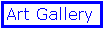 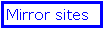 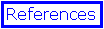
by N.Guex & T.Schwede
|
Tutorial : building symmetry
In this example, we will learn how to apply non-crystallographic symmetries and build a full tetramer from a pdb file containing only a monomer of a protein.).
open file pdb file 1LDM (provided with the tutorial package) and have a look at it, rotate it. Did you ever wondered how it was possible that the first six N-terminal amino-acids were out in the solvent and not properly folded around the protein? Haven't you learned that proteins were globular and tightly folded?. Now, reset orientation (Edit menu), and open three more copies of the pdb file. (You can use the 1LDM item at the bottom of the File menu, as Swiss-PdbViewer remembers files recently opened). Each copy is loaded into a new layer. Now select all residues in all layers (hold down the shift key while invoking the Select All item of the Select menu). Make the second layer active (use the control Panel popup menu to switch among layers). Click on the little text icon in the main display window. This will let you consult the pdb file as a text file, which is useful to have a look at the annotations. Scroll down the pdb file until you find MTRIX lines (they are just before the ATOM lines). You can see 9 lines MTRIX. They represent three transformation matrices, and allow you to build the non-crystallographic symmetries of the protein.
Click on the first line of the first MTRIX record. This will load the transformation matrix into a dialog. Simply click on OK, and the transformation will be applied on the current layer. Now make the third layer active with the control panel pop-up menu, and click on any line of the second group of matrix, and apply the transformation. Now make the fourth layer active with the control panel pop-up menu, and click on any line of the third group of matrix, and apply the transformation. Now, color by layer (in the color menu), and observe your full functionnal unit. As you can see, the first 6 N-terminal amino-acids are no longer isolated in the solvent.

We will now observe which residues are making non-crystallographic contacts. Make the first layer active (the yellow one). Now use the "Groups close to an other Layer" item of the "select menu", choose the "Display only Groups that are within" radio button, set a 5 angstroms as a cutoff value, and check the box "act on all layers". Thnis lets you observe which residues are involved in protein-protein contacts.

Now repeat the operation but without the ckeck on "act on all layers". Every residue within 5A of any residue of the current layer only will be selected. In this case, only residues close to a "yellow" residue.

Change the active layer to the second protein (the blue one) and do it again, to fully understand how this tool works.
|
 ExPASy Home page ExPASy Home page |
Site Map | Search ExPASy | Contact us |
| Hosted by NCSC US | Mirror sites: | Canada | China | Korea | Switzerland | Taiwan |